
So, you're using FL Studio and loving it, but maybe you're thinking, "How can I get things done faster?" Well, you're in the right place. Here, we'll show you some handy tips and tricks to help speed up your production process in FL Studio, while ensuring you don't sacrifice quality along the way.
Getting Started: Your Workspace Setup
Before diving into the beats and melodies, let's make sure you have the essentials well set in place. Yes, your workspace must be set up just right for you to get the kind of output you're looking for.
1. Template Selection
FL Studio offers various templates. Choose one that fits your style to start with the right instruments and effects.
How:
- Open FL Studio.
- Click "File" > "New from template" and pick one that suits your vibe.
2. Get Your Browser in Order
Even as an artist, a bit of organization is essential. And most producers that end up standing out, will have their samples and presets organized.
Yes, many do (rightfully) brag about having multiple versions of that hit track saved in some random folder. But the truth is, most know exactly where to find the samples and tools when they need them.
Create folders for different sound types, like drums, vocals, or synths.
How:
- Right-click in the browser.
- Choose "Open" and create folders as needed.
Shortcuts to Optimize Your Production Process
3. Use Keyboard Shortcuts
Keyboard shortcuts are a lifesaver! Before you even consider getting into FL Studio plugins and presets, you need to get your shortcuts in order. Here are a few to get you started:
- F5: Open Playlist
- F6: Open Channel Rack
- F9: Open Mixer
4. Save Presets
Found a sound you love? Save it as a preset to use it in future projects.
It's simple:
- Right-click on the instrument or effect.
- Choose "Save preset as" and give it a name.
5. Use Patterns Effectively
Patterns are great for repeating elements. Create a drum pattern and use it throughout your track.
How to Do It:
- In the Channel Rack, click the "+" button.
- Add your instruments and create your rhythm.
Advanced Workflow Enhancements
6. Linking Controllers
If you have a MIDI controller, link it! Use it! It'll make adjusting knobs and faders way easier for you and simplify your overall process. Freeing up headroom to focus on the creative aspects.
Also can't miss this one:
- Move a knob while in FL Studio.
- Right-click and choose "Link to controller".
- Move a knob or fader on your MIDI controller.
7. Use Macros
Macros let you control multiple things with one knob. These come in super handy for complex projects.
How:
- In the Mixer, right-click on a control.
- Choose "Create automation clip".
- Link it to a Macro control.
Final Words
As we've covered in previous FL Studio posts. The beauty of FL Studio is its depth.
These tips are just the tip of the iceberg. The more you explore, the more shortcuts and tricks you'll discover.

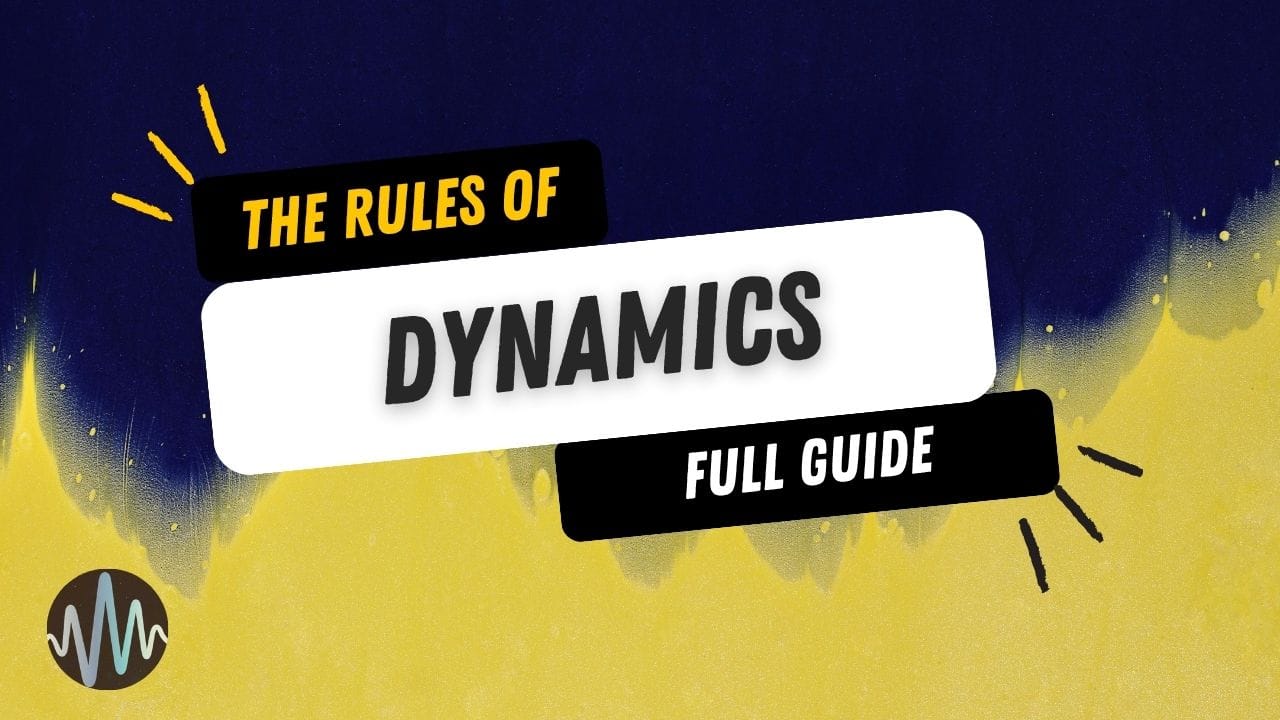
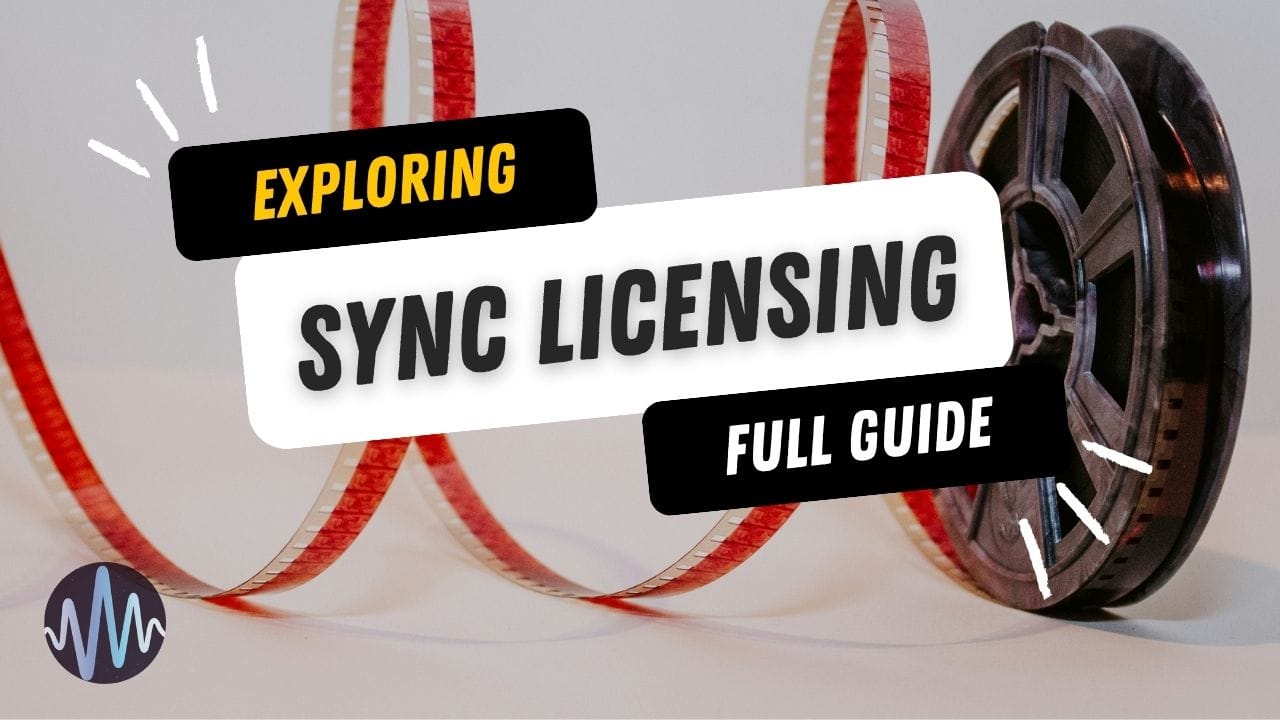
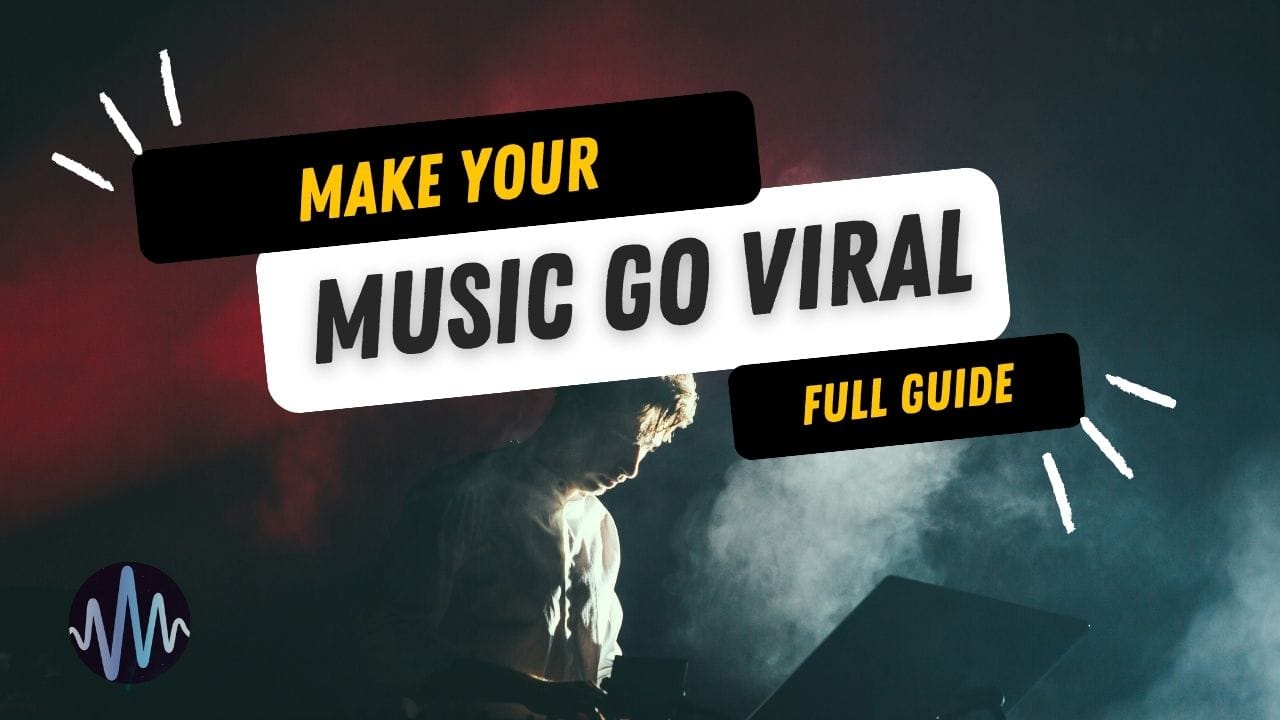
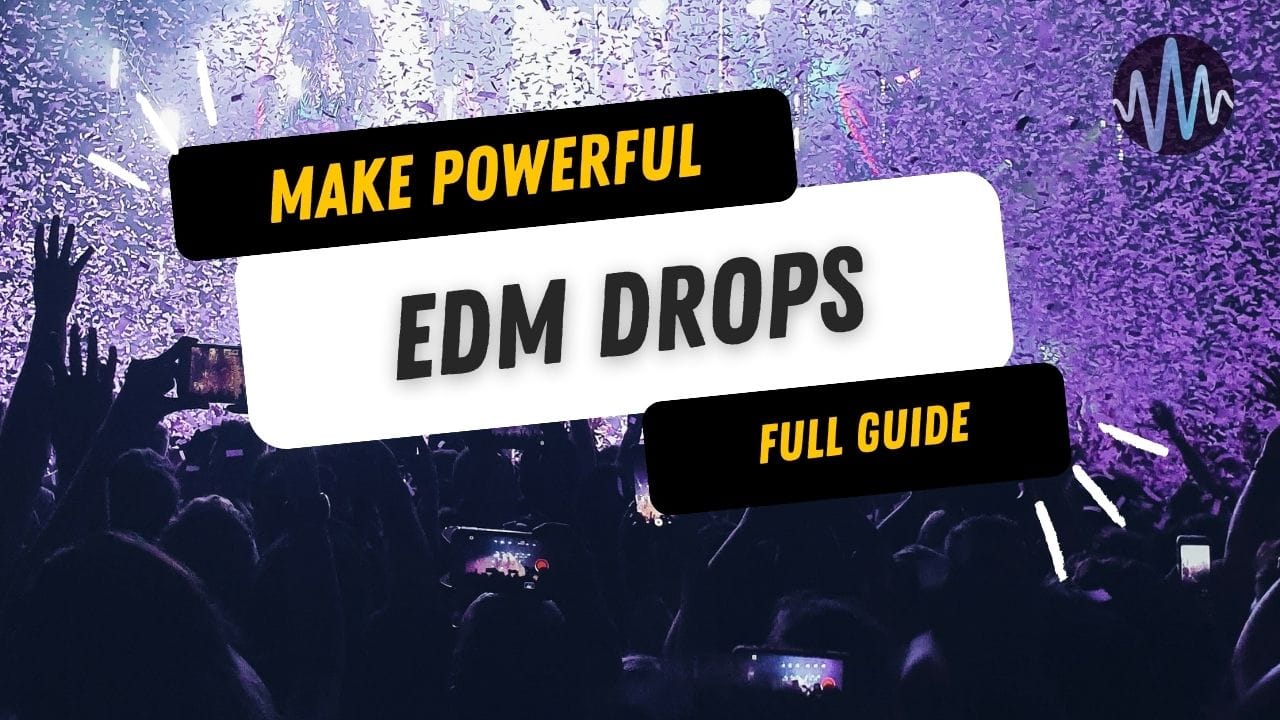
Comments