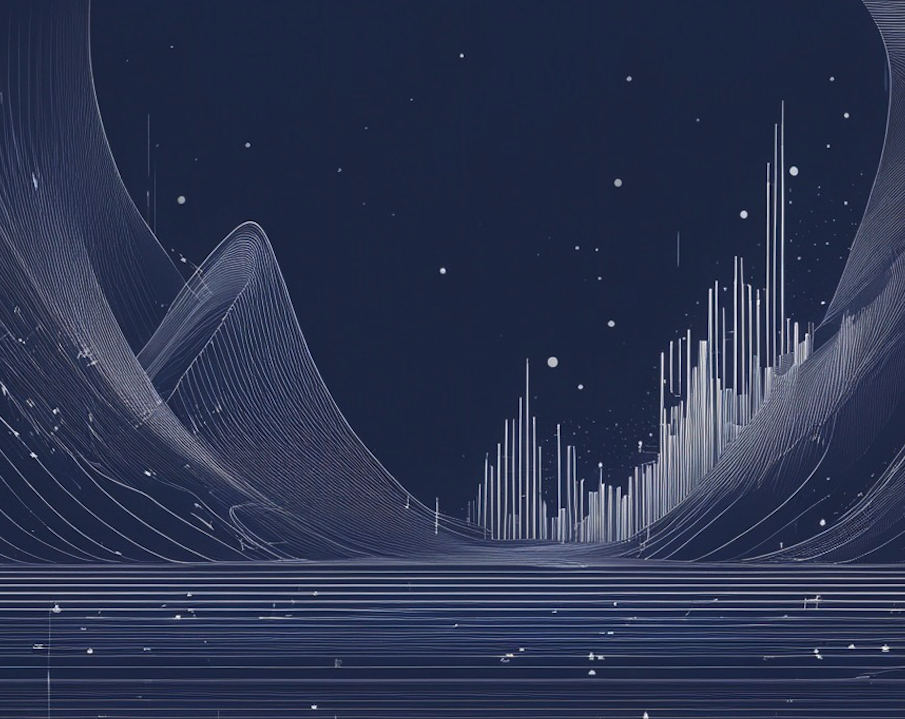
I've heard many producers call FL Studio a playground for creativity. Regardless of what your favorite DAW is, one case that stands out can help prove this point is the possibility of using Edison and Granulizer - especially to dissect music samples and find the exact sound you're looking for.
Granulizer allows you to manipulate sound by breaking it down into tiny pieces called grains. For example, a tight grain spacing of 50ms creates a dense texture, while a more relaxed spacing of 200ms gives a spaced-out effect.
Just like Edison, which lets you edit and shape sounds, Granulizer offers a way to transform a simple sound - like a piano note - into something entirely new and complex.
Curious? Confused?
Don't worry, we'll share detailed steps for you to make use of them in your experiments and dive deeper into creative sound design.
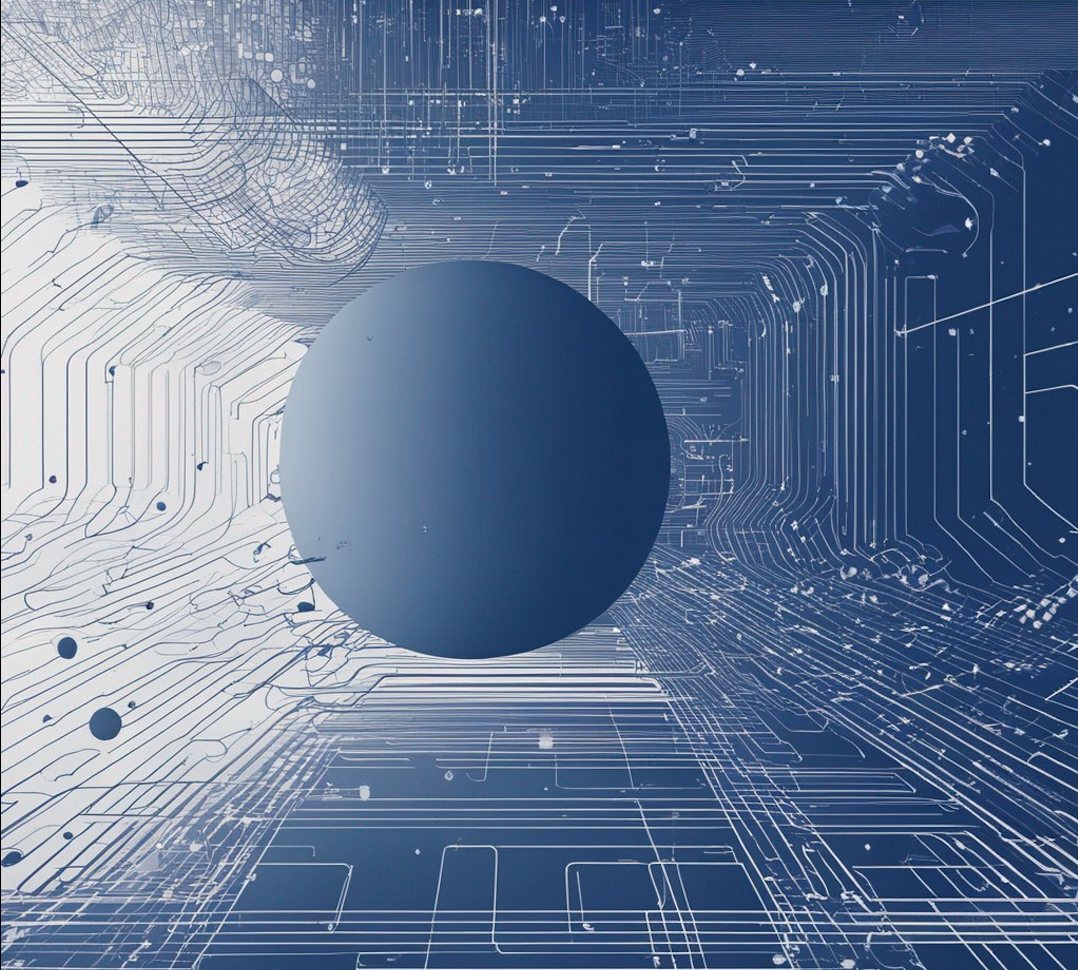
Edison: The Art of Audio Editing
Edison is more than an audio editor; it's a tool that allows you to shape sound. By using diverse and unique free samples available on Sample Focus, you can add depth to your productions.
The process of chopping and adding markers allows you to rearrange sounds in a way that aligns with your creative vision. It's not just about cutting and pasting sounds; it's about shaping them into something new and unique.
There are many samples available online that you can use as a starting point. Leverage these pre-made sounds and edit them to make them sound like your own.
Here's what you can do:
Chopping and Adding Markers
Load Your Sample: Open Edison and import a sample. These samples are crafted to inspire creativity and offer a unique starting point for your project.
- Select a Region: Highlight a specific region, such as a beat or a phrase. For example, you can select a 500ms region to isolate a single drum hit.
- Add a Marker: Right-click and choose 'Add Marker' at specific points, like the beginning of each bar. This helps you navigate the file and can be used to create loop points.
- Chop with Precision: Use the scissor icon to chop the selected region into smaller pieces. For example, chopping a 4-bar loop into individual beats allows you to rearrange them.
Manipulating Samples in Edison
- Time Stretching: Adjust the time of the sample without changing the pitch. For example, stretching a 1-second sample to 2 seconds will slow it down without lowering the pitch.
- Pitch Shifting: Change the pitch without altering the time. Shifting the pitch up by +7 semitones will create a perfect fifth interval, giving a harmonious effect.
- Equalization: Use the EQ to boost or cut specific frequencies. For example, boosting the low frequencies can add warmth, while cutting the highs can create a vintage sound.
- Reverse: Reverse the sample to create unique effects. For example, reversing a cymbal crash can create a build-up effect.
Noise Reduction and Cleaning Up Your Samples
- Noise Reduction: Select a region with only noise, then apply noise reduction to remove it from the entire sample. For example, removing background hiss from a vocal recording.
- Fade In/Out: Apply fades to smooth out the beginnings and ends of samples. For example, a 100ms fade-in at the start of a sample can eliminate clicks.
Recording and Resampling
- Record: Use Edison to record new sounds, like vocals or instruments. Set the recording quality, such as 44.1kHz at 24-bit, to match your project.
- Resample: Resample other parts of your project. For example, you can resample a synth line with effects to create a new audio file.
Edison's user-friendly interface is intuitive from start to end. As you become more comfortable with it, you'll discover more advanced features to help you develop more original rhythmic patterns or atmospheric textures.

Granulizer: Exploring Sound Textures
Granulizer allows you to delve into granular synthesis, transforming simple sounds into complex textures.
Loading and Manipulating
- Load a Sample: Select a sample from that fits your creative vision.
- Grain Spacing: Adjust the grain spacing to control the texture of the sound. This parameter allows you to create dense or sparse soundscapes.
- Wave Spacing: Control the spacing between waveforms within the grains, adding another layer of complexity to the sound.
- Attack and Release: Shape the sound by controlling how quickly it starts and ends. This gives you control over the dynamics of the sound.
Creating Textures and Ambiences with Granulizer
- Use Long Samples: Start with a long sample to create evolving textures that can fill the background of your track.
- Adjust Grain Parameters: Experiment with different settings to create unique textures that can't be achieved with traditional synthesis methods.
- Add Effects: Enhance the texture by adding effects like reverb or delay within FL Studio.
Dive Deep With Granulizer
While Edison focuses on editing and shaping sounds, Granulizer takes it a step further by allowing you to delve into granular synthesis.
- Granular Synthesis: Granulizer breaks down sounds into tiny grains and then reassembles them. The result is a completely new texture or atmosphere.
- Experimentation with Sound: Granulizer invites you to play with sound. You can change the pitch, speed, volume, and discover new layers.
- Creating Ambiance and Texture: Granulizer is perfect for creating background textures or ambient sounds. Whether you're working on a film score or an electronic music track, it can add depth and dimension to your project.
Granular Synthesis
- Grain Spacing: Set the grain spacing to control how far apart the grains are played. For example, a value of 50ms creates a dense texture, while 200ms creates a more spaced-out effect.
- Grain Size: Adjust the grain size to control how long each grain lasts. A smaller value like 10ms creates a choppy effect, while a larger value like 100ms smooths out the sound.
- Pitch Shift: Change the pitch of the grains to create harmonic or dissonant effects. For example, shifting the pitch up by 12 semitones doubles the frequency, creating an octave-higher effect.
- Result: By playing with these parameters, you can turn a simple sound, like a piano note, into a complex texture or atmosphere, like a shimmering cloud of sound.
Experimenting With Sound
- Change the Pitch: You can alter the pitch of the entire sound or individual grains. Setting to +5 semitones will raise the sound by a perfect fourth.
- Adjust the Speed: A value of 2x will play the grains twice as fast, creating a higher and faster sound, while 0.5x will slow it down.
- Modify the Volume: Setting the volume to 50% will create a softer, more distant effect.

Combining Edison and Granulizer
Edison and Granulizer are powerful on their own, but when used together, they can be even more powerful.
Here's our take on how to combine them:
- Start with Edison: Edit and shape your sounds in Edison. Chop, rearrange, add effects, and get your sound just right.
- Move to Granulizer: Take your edited sounds and import them into Granulizer. Play with the grains, create new textures, and build up the sound you really want.
- Incorporate: Both tools are part of FL Studio, so you can easily incorporate your sounds into your music project. Add beats, melodies, and other elements to complete your track.
Final Words
Edison and Granulizer, both work seamlessly with other tools and software, allowing you to incorporate your edited sounds into larger projects.
Always seek to discover new layers and try combining parameters to find new dimensions within a simple sound. Taking a basic drum loop and experimenting with grain size, pitch, and panning can turn it into a complex rhythmic texture.
These tools help you explore sound in new ways, fostering creativity and technical excellence. And, when paired with the free samples from Sample Focus, are a valuable resource for those seeking new inspiration.

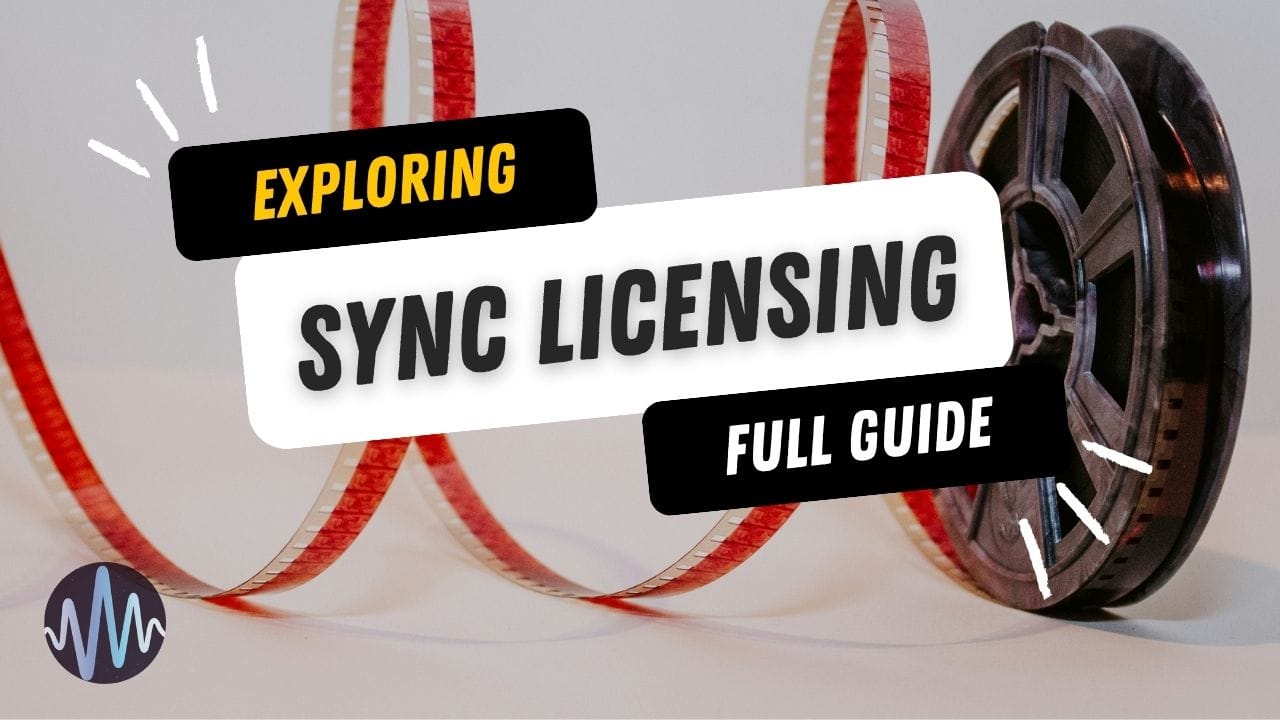
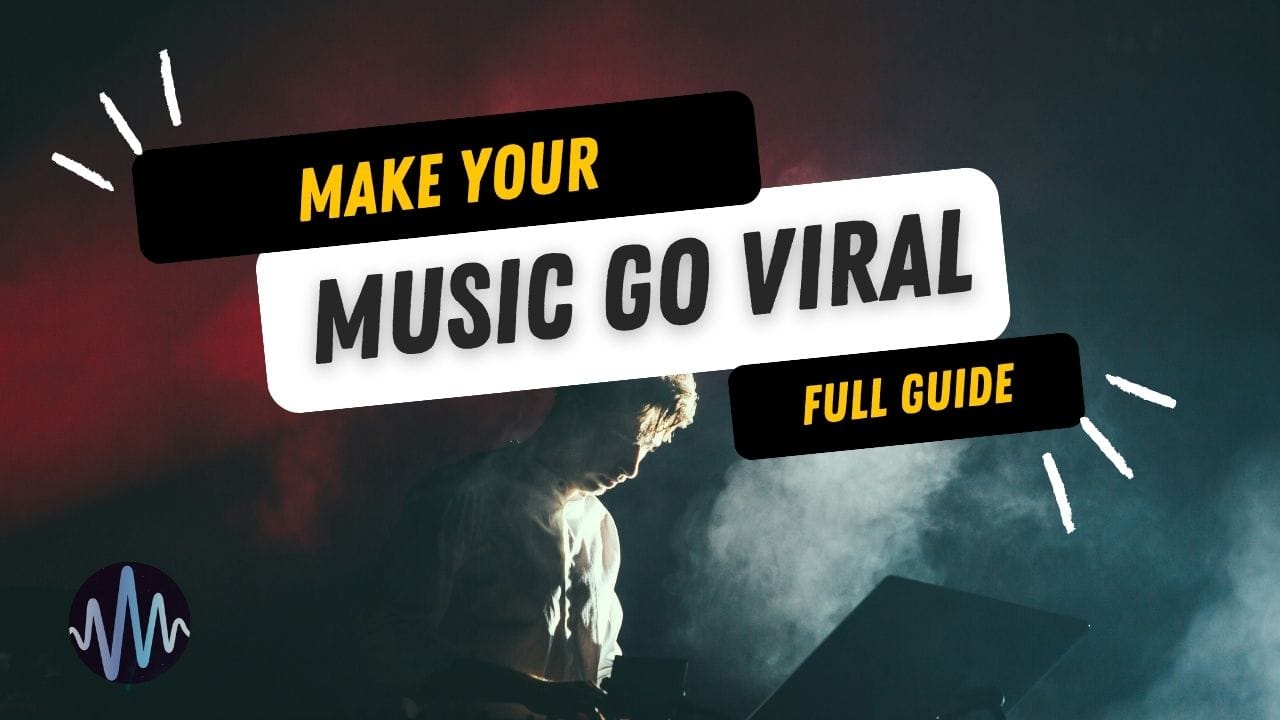
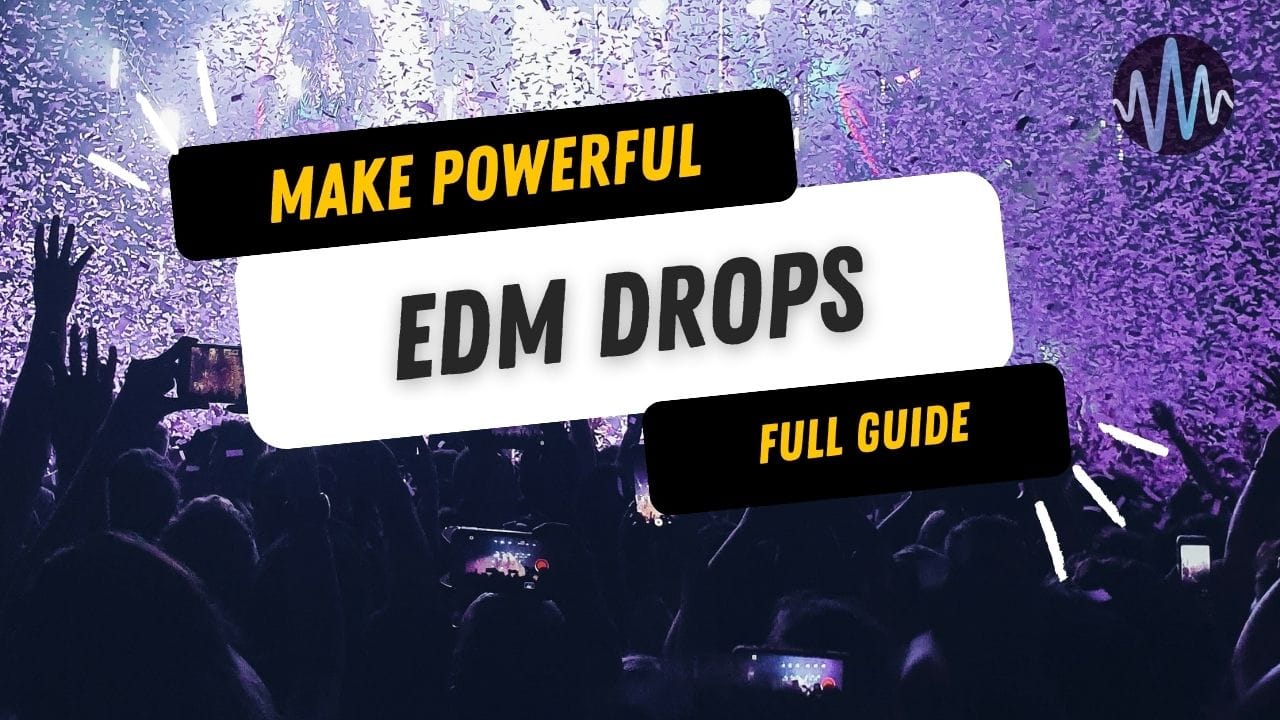

Comments