Here's a super simple trick to make that metallic snare sound you're chasing. Trust us, it's easier than you think.
Our Youtube tutorial explains this technique, and it can change your approach. Why use this? It helps you create a wide range of metallic snare tones.
Quick cheat sheet
- Load up a snare sample
- Add a flanger to your snare sample
- Tweak the flanger settings to your liking
- Crank up the delay on your snare sample
- Record different versions of the snare, playing around with the flanger and delay settings
- Drop your favorite metallic snares into your track
Snare Drum Ableton Live: Metallic Snares with This Simple Trick
Let me walk you through it step-by-step.
Step 1
Load up a Snare Sample Doesn't matter what kind of snare you're working with – just grab any sample you've got and drop it into your DAW. We're about to work on it.
Step 2
Add a Flanger This is the secret to give your snare that shimmering, metallic character. Set the Time to 20, Rate to 1, Amount to 80, Feedback to 80, and Wet to 80. These settings are a great starting point, but feel free to tweak them to your liking.
- Load up a snare sample
- Add a flanger to your snare sample and tweak the settings to your liking
- Crank up the delay on your snare sample
Step 3
Crank Up the Delay To really make that metallic effect pop, we're going to add a healthy dose of delay. Set the Time to 20, Feedback to 60, and Wet to 50. This will create a resonant, ringing quality that complements the flanger beautifully.
Metallic Tones, Snares and Drums
Now you get creative – start recording different versions of the snare, playing around with the flanger and delay settings as you go. This will give you a nice selection of metallic snares to choose from. Simply drop your favorites into your track and enjoy the glorious, metallic goodness.
- delay on your snare sample
- Record different versions of the snare, playing around with the flanger and delay settings
- Drop your metallic snares into your track
Recap
- Load snare sample
- Add flanger - Gives shimmering, metallic character
- Crank delay - Creates resonant, ringing quality
- Record variations - Provides metallic snare options
- Use favorites - Achieve glorious, metallic sound
Final Words
This technique allows you to create a wide variety of metallic-sounding snare drums. By adjusting the flanger and delay effects, you achieve a distinctive, resonant quality that will make your drum parts stand out in the mix. Experiment with different settings for the flanger and delay to find the perfect metallic tone that will elevate the overall impact of your productions.
Remember this:
- Adjust flanger and delay effects
- Experiment with different settings for flanger and delay
Head over to the Sample Focus library to find exactly what you need for your next metallic sounds.

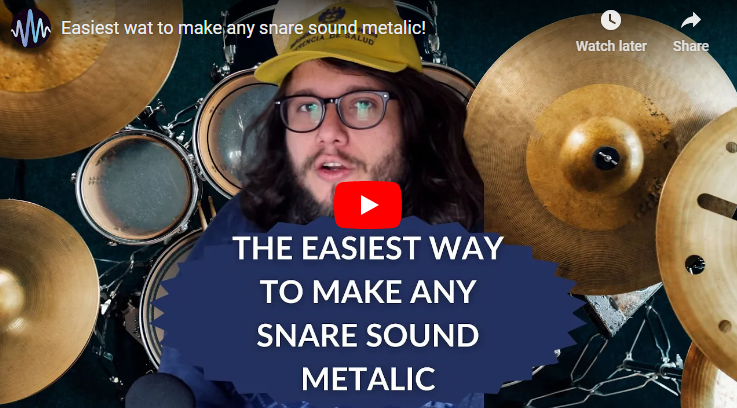

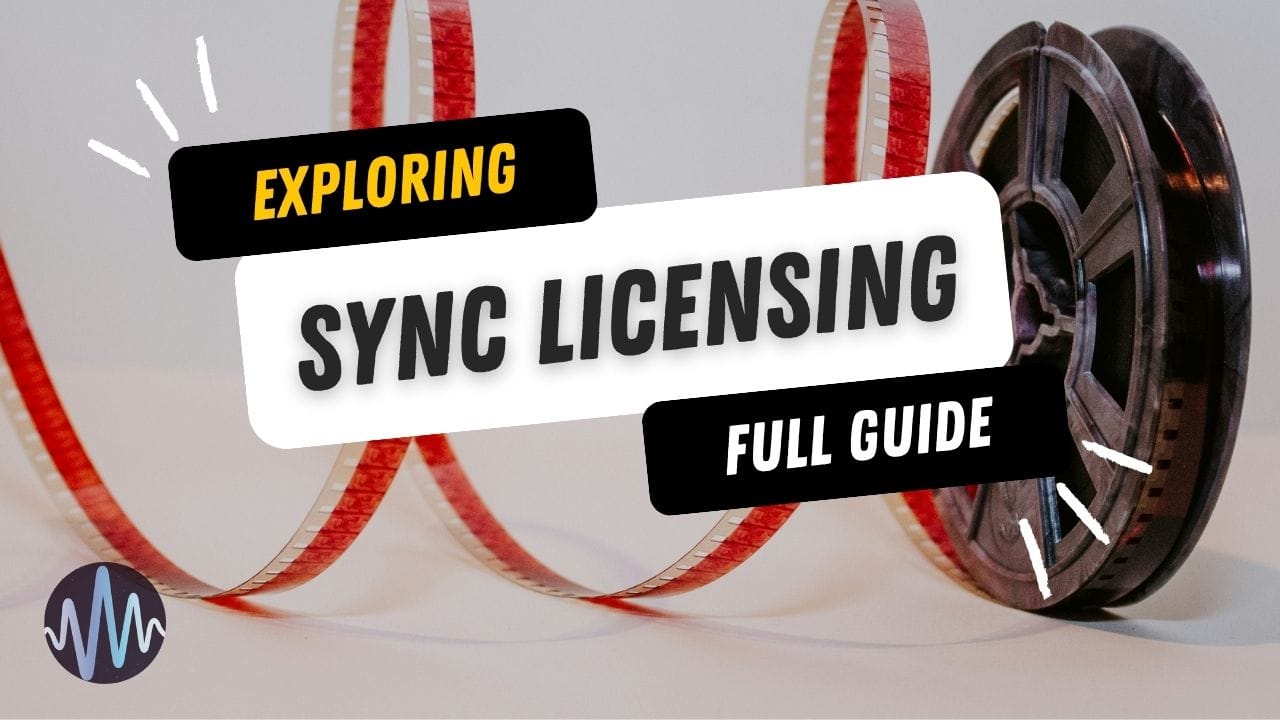
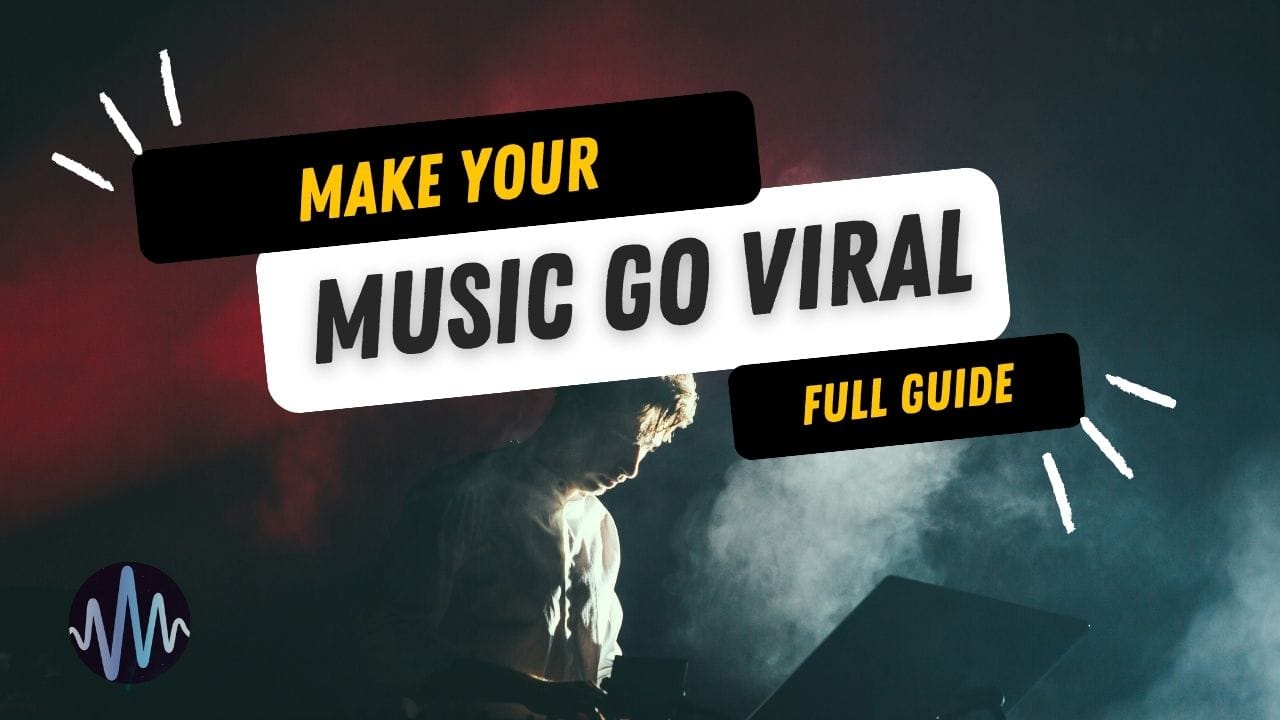
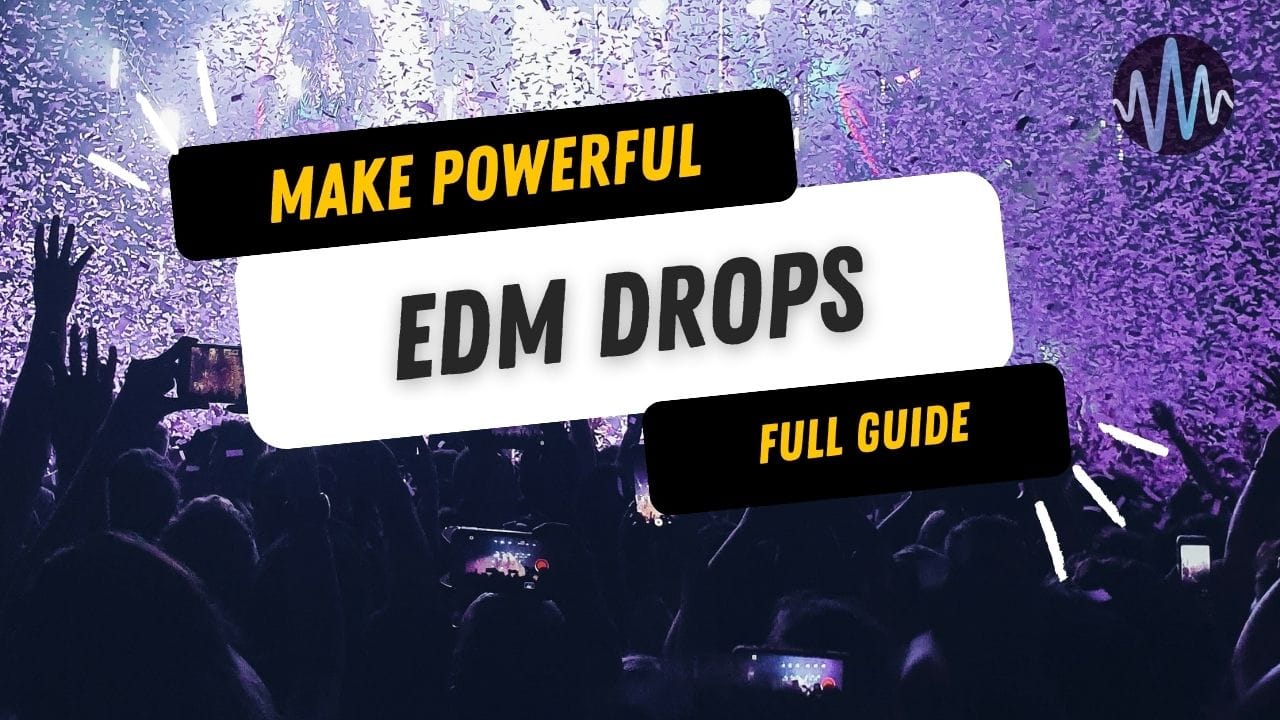

Comments