Ableton Live stands out for its vast array of tools and effects that can transform simple vocals into captivating sonic textures. Whether you're working on a remix, a beat, or an original track, the right vocal effect can elevate your music.
Here's how you can achieve a unique vocal effect in Ableton Live, step by step:
1. Starting with an Acapella
The journey to creating a unique vocal effect begins with finding the right vocal sample. For this tutorial, we use an acapella downloaded from Sample Focus. Starting with a high-quality vocal sample is crucial, as it serves as the foundation for the effects you'll be adding.
2. Laying Down a Drum Loop
Before we dive into the vocal effects, let's set the stage with a compelling drum loop. A solid drum base not only provides rhythm but also context for how the vocal effects will interact within a mix. The drum loop used here is also available for download at Sample Focus, offering a practical example to work with.
3. Applying Delay to the Vocal Channel
With your acapella and drum loop in place, the next step is to add a delay effect to the vocal channel. In Ableton Live, grab the Delay effect and drop it onto your vocal track. Switch the Delay to "Time Mode" for more precise control over the delay timing.
- Setting the Delay Time: Start by adjusting the delay time to around 24 milliseconds. This initial setting is a good starting point, but feel free to experiment based on the tempo and rhythm of your track.
- Modifying the Feedback: Play around with the feedback settings. The feedback determines how many times the delayed signal is repeated, adding depth and texture to the effect.
4. Automating the Delay for Dynamic Changes
Automation offers a way to dynamically change the delay settings throughout your track. You can manually automate the feedback to increase at certain points, such as at the end of a four-bar loop, creating a build-up or a drop.
5. Incorporating LFO for Unpredictability
To add an element of unpredictability to the vocal effect, map an LFO to the feedback parameter of the Delay. Adjusting the LFO rate to a quarter note can yield interesting rhythmic patterns that sync well with the drum loop. The LFO modulates the feedback, introducing variations that can make the vocal effect more engaging.
Final Words
By following these steps, you can craft a vocal effect in Ableton Live that's both unique and musically engaging. From sourcing the right acapella to creatively using delay and LFOs, each step adds a layer of complexity and character to your vocals. Remember, experimentation is key. Don't hesitate to tweak the settings to fit the specific needs of your track.



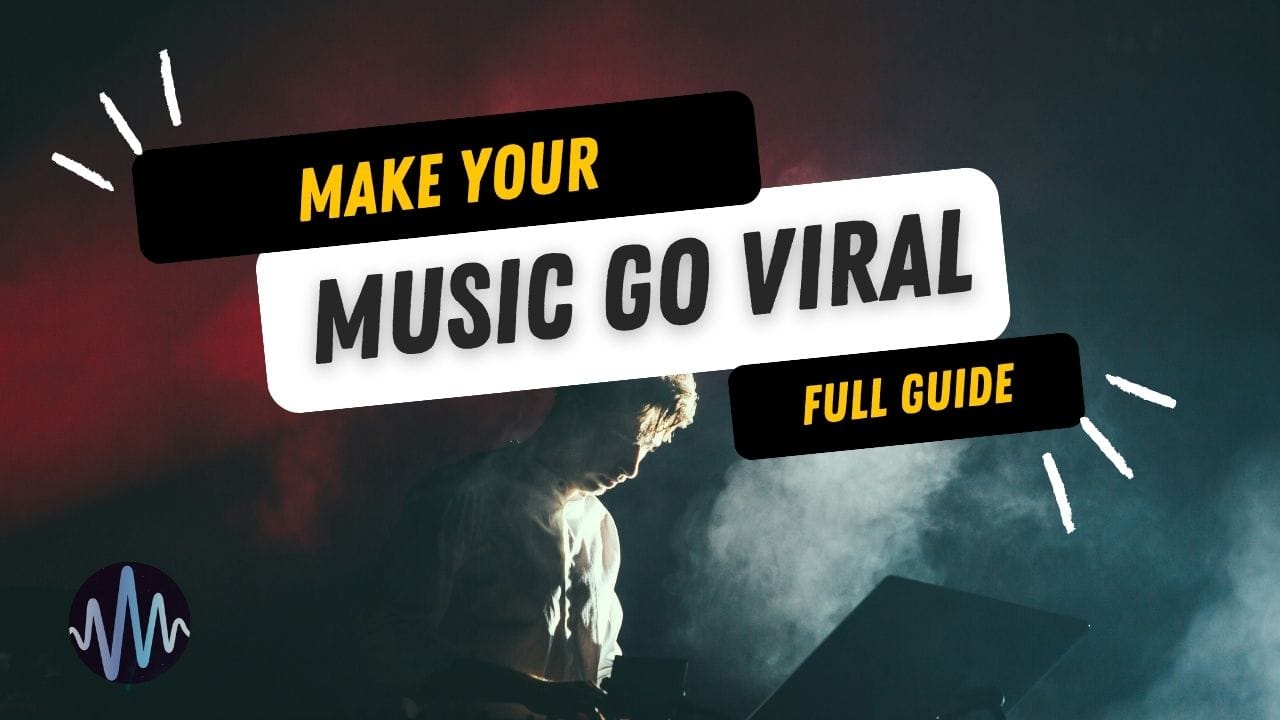
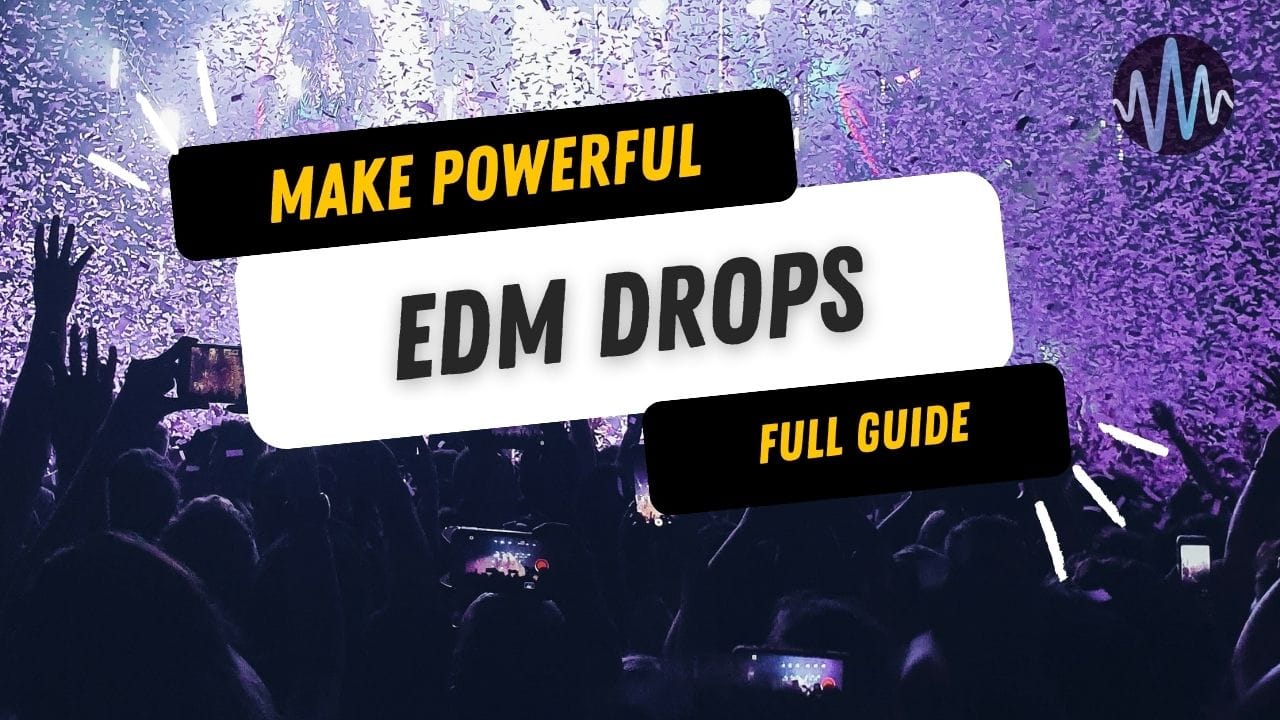

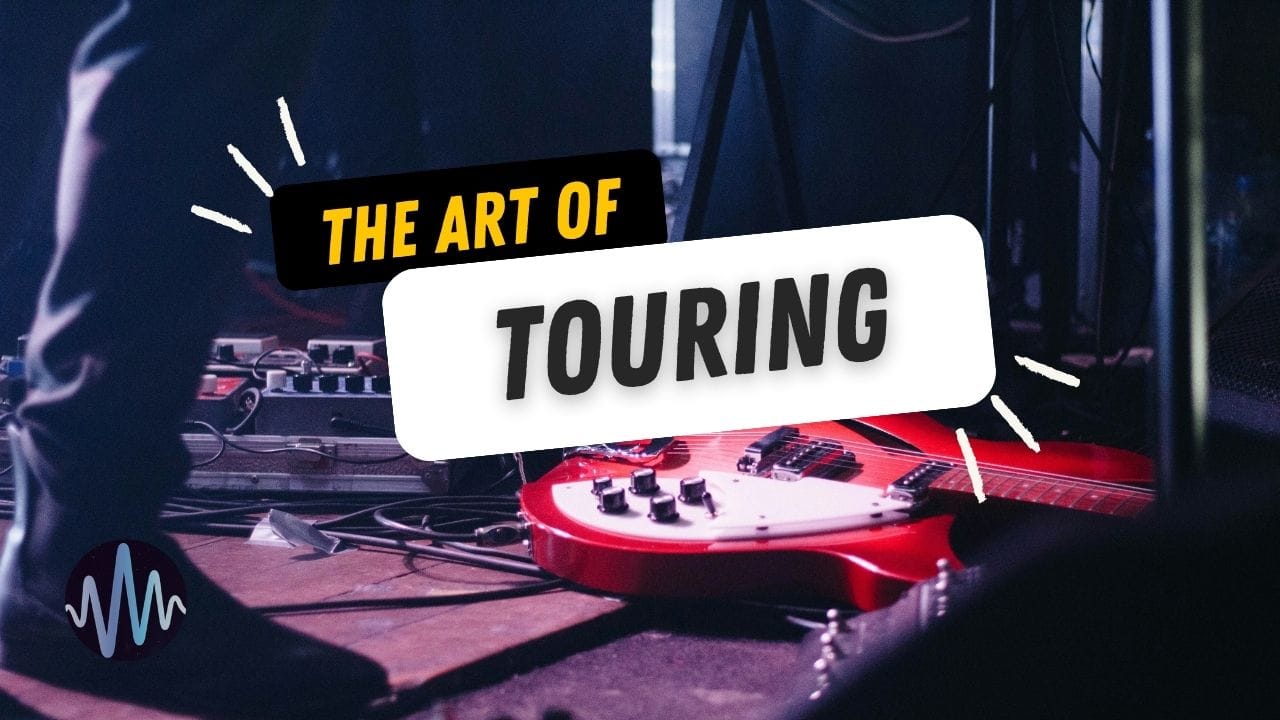
Comments