Intro to Lo-Fi Beats and Sampling
Lo-fi beats have become popular in music production, known for a warm and nostalgic sound. These beats are characterized by their relaxed and mellow vibe, often incorporating elements of jazz, soul, and hip-hop. These beats are created by intentionally degrading the audio quality to give them a vintage feel.
Why Use Lo-Fi Samples in Your Music Production?
Using lo-fi loops and lo-fi drum kits in your music production can bring several benefits:
- Unique Sound: Lo-fi beats add a unique and distinct flavor to your tracks, setting them apart from more polished and pristine sounds.
- Emotional Connection: The simplicity of lo-fi music allows for a greater focus on the emotions conveyed through the track, creating a more intimate connection with the listener.
The Role of Sampling Lo-Fi Beats
Sampling plays a crucial role in creating lo-fi music. It involves taking snippets of pre-existing recordings, such as old vinyl records or cassette tapes, and incorporating them into your tracks. This technique adds texture, depth, and character to your music while paying homage to the original artists.
FL Studio 20: A Powerful Tool for Creating Lo-Fi Beats
FL Studio 20 offers a wide range of tools and features that make it ideal for creating lo-fi beats:
- Channel Rack: The versatile channel rack allows you to organize instruments and samples effectively.
- Piano Roll: The intuitive piano roll makes MIDI editing a breeze.
- Effects & Plugins: FL Studio provides various effects and plugins that can enhance the lo-fi aesthetic of your beats.
Let's discover how this DAW can help you create captivating lo-fi music.
Getting Started with FL Studio 20
If you're new to FL Studio 20 and interested in producing lo-fi beats, this section will guide you through the basics of getting started.
FL Studio Channel Rack
The FL Studio Channel Rack is a fundamental component of the software and serves as the main workspace for arranging and organizing different instruments and samples. Here's a breakdown of its functions:
- Adding Instruments: To add an instrument to the Channel Rack, simply drag and drop it from the Browser panel onto an empty slot in the rack. FL Studio offers a wide variety of virtual instruments, including synthesizers, drum machines, and samplers.
- Arranging Instruments: Once you've added instruments to the Channel Rack, you can arrange them by dragging and dropping them into different positions. This allows you to control the order in which they play within your track.
- Layering Sounds: The Channel Rack also enables you to layer multiple sounds together to create richer textures in your music. You can stack different instruments or samples on separate channels within the rack to achieve unique sonic combinations.
- Automation: Automation is a powerful feature in FL Studio that allows you to create dynamic changes in your sounds over time. By right-clicking on a parameter in the Channel Rack, such as volume or filter cutoff, you can create automation clips to control these settings throughout your track.
By familiarizing yourself with these functions of the FL Studio Channel Rack, you'll be able to efficiently add and arrange instruments and samples to create your own unique lo-fi sounds.
FL Studio Piano Roll
The FL Studio Piano Roll is a powerful tool in FL Studio 20 that allows you to edit MIDI and create melodies and chord progressions. Here's how you can make the most of this feature:
1. Overview of the FL Studio piano roll: The piano roll lets you view and edit MIDI notes in your project. It gives you a visual representation of the musical notes and allows you to make precise adjustments to their timing, duration, and velocity.
2. Creating melodies: To make melodies in the piano roll:
- Click on the desired note grid to place a note.
- Drag the edge of the note to adjust its length.
- Drag the note up or down to change its pitch.
Try out different patterns and rhythms to come up with unique melodies for your lo-fi beats.
3. Chord progressions: The piano roll also lets you create interesting chord progressions. Here's how:
- Select multiple notes at once.
- These notes will form chords that go well with your melodies.
Experiment with different ways of playing the chords (known as voicings and inversions) to add depth and emotion to your music.
The FL Studio Piano Roll is a tool that makes it easy for you to create music. Use it for composing melodies and harmonies in your lo-fi beat productions.
FL Studio Step Sequencer
The FL Studio Step Sequencer is an essential tool in creating drum patterns and adding rhythm to your music. This feature allows you to program beats and create intricate drum patterns with ease.
Here's how you can use the step sequencer in FL Studio 20:
- Understanding the Step Sequencer: The step sequencer is a grid-based interface where you can arrange and trigger different drum sounds on each step. It consists of multiple rows, each representing a specific instrument or sound.
- Programming Drum Beats: To program drum beats, simply click on the steps in the grid to activate or deactivate them. You can control the velocity and timing of each step to add variation and dynamics to your beats.
- Customizing Drum Sounds: FL Studio provides a wide range of drum samples that you can use in the step sequencer. You can also import your own samples to create unique sounds for your drum patterns.
- Layering and Arranging: The step sequencer allows you to layer multiple drum sounds on different rows, enabling you to create complex rhythms and grooves. You can arrange patterns by copying, pasting, and rearranging steps within the grid.
By using the FL Studio Step Sequencer, you can easily program intricate drum patterns and add depth to your tracks. Experiment with different sounds, rhythms, and arrangements to create unique beats for your lo-fi productions.
Working with Samples in FL Studio
Working with samples is an important part of creating lo-fi beats in FL Studio. In this section, we will discuss how to manipulate and incorporate samples into your music production using FL Studio's features and effects.
Using Automation Clips to Add Dynamic Changes to Samples
Automation clips are a powerful tool in FL Studio that allow you to control various parameters of your samples over time. By automating parameters such as volume, panning, or filter cutoff, you can add dynamic changes and create a sense of movement in your samples.
To use automation clips with samples in FL Studio:
- Right-click on the parameter you want to automate (e.g., volume) and select "Create automation clip."
- A new automation clip will appear in the Playlist view.
- Double-click on the automation clip to open the Automation Clip Editor.
- Create points on the automation line to shape the parameter's movement over time.
- Adjust the curve or slope between points to control the speed and intensity of the changes.
Creating Kicks using FL Studio's Tools and Effects
FL Studio offers a variety of tools and effects that can help you create unique and punchy kicks for your lo-fi beats. Here are some techniques you can try:
- Layering: Combine multiple kick samples to create a fuller and more complex sound.
- EQ and Filtering: Use EQ plugins to shape the frequency response of your kicks and achieve the desired tonal balance. Apply filtering techniques like low-pass or high-pass filters to emphasize certain frequencies.
- Distortion and Saturation: Add warmth and grit to your kicks by applying distortion or saturation effects.
- Compression: Use compression to tighten up the dynamics of your kicks and make them more impactful.
- Reverb: Experiment with adding reverb to your kicks to create a sense of space and depth.
Tips for Effective Sampling in Lo-Fi Beat Production
When sampling in lo-fi beat production, it's important to consider the following tips:
- Find Unique Samples: Look for samples with interesting textures, vinyl crackles, or imperfections that can add character to your beats.
- Chop and Manipulate: Experiment with chopping up samples into smaller segments and rearranging them to create unique patterns and melodies.
- Pitch Shifting and Time Stretching: Use FL Studio's pitch shifting and time stretching tools to alter the pitch or tempo of samples without affecting their quality.
- Layering and Layer Effects: Layering different samples or adding effects to individual layers can help create a more textured and intricate sound.
- Experiment with Filters and Effects: Apply filters, distortion, delay, or other effects to your samples to achieve the desired lo-fi aesthetic.
Final Words
FL Studio's audio manipulation features, effects, and techniques are effective sampling, and can elevate your lo-fi beat production to create unique tracks. The key is to experiment and find your own signature sound


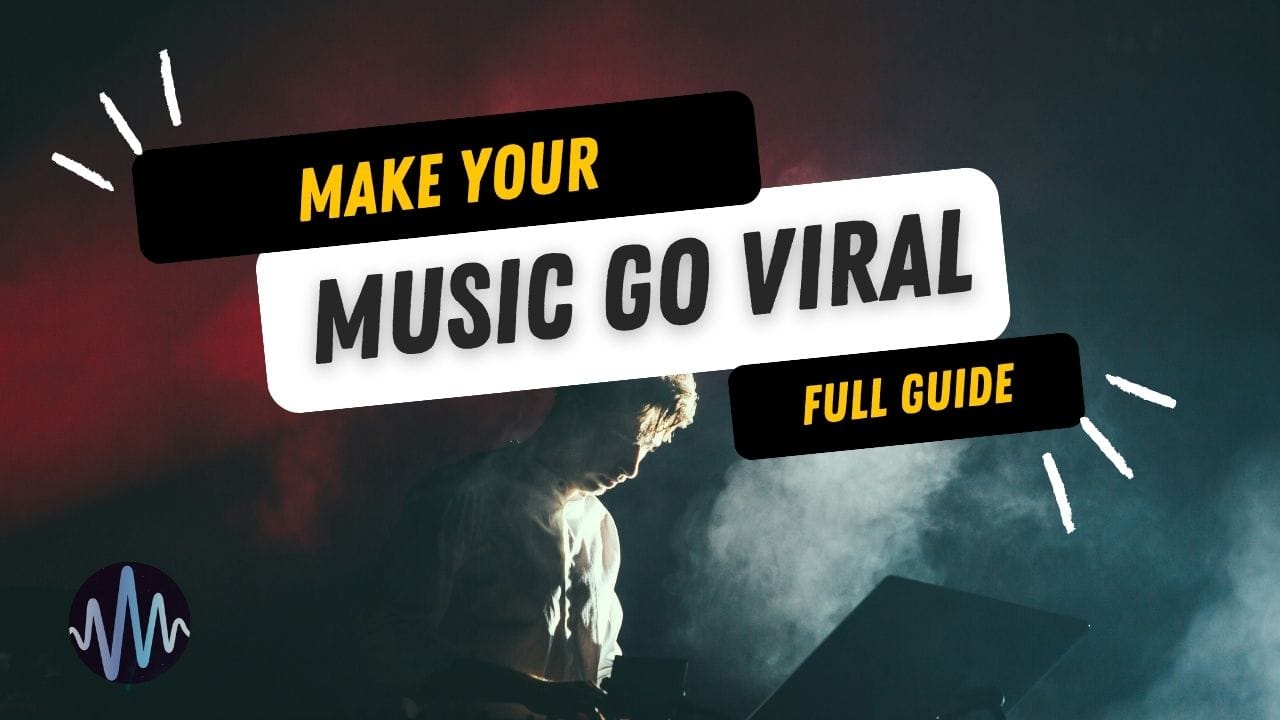
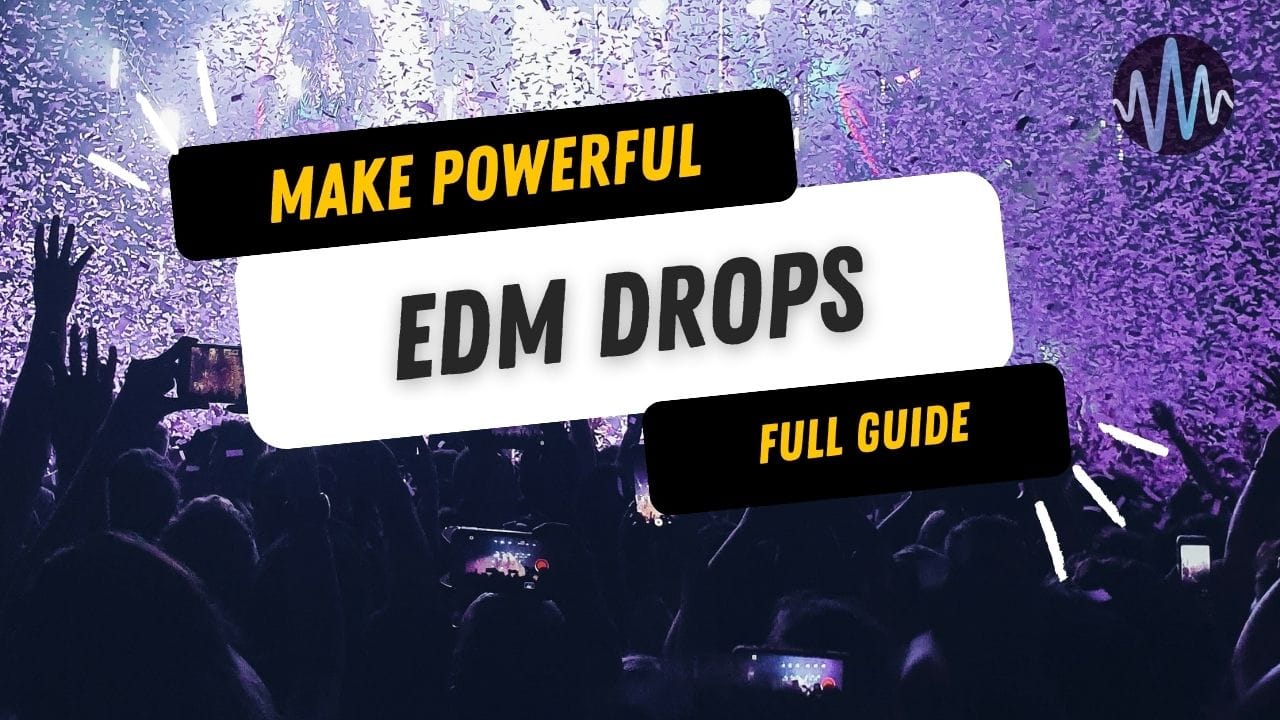

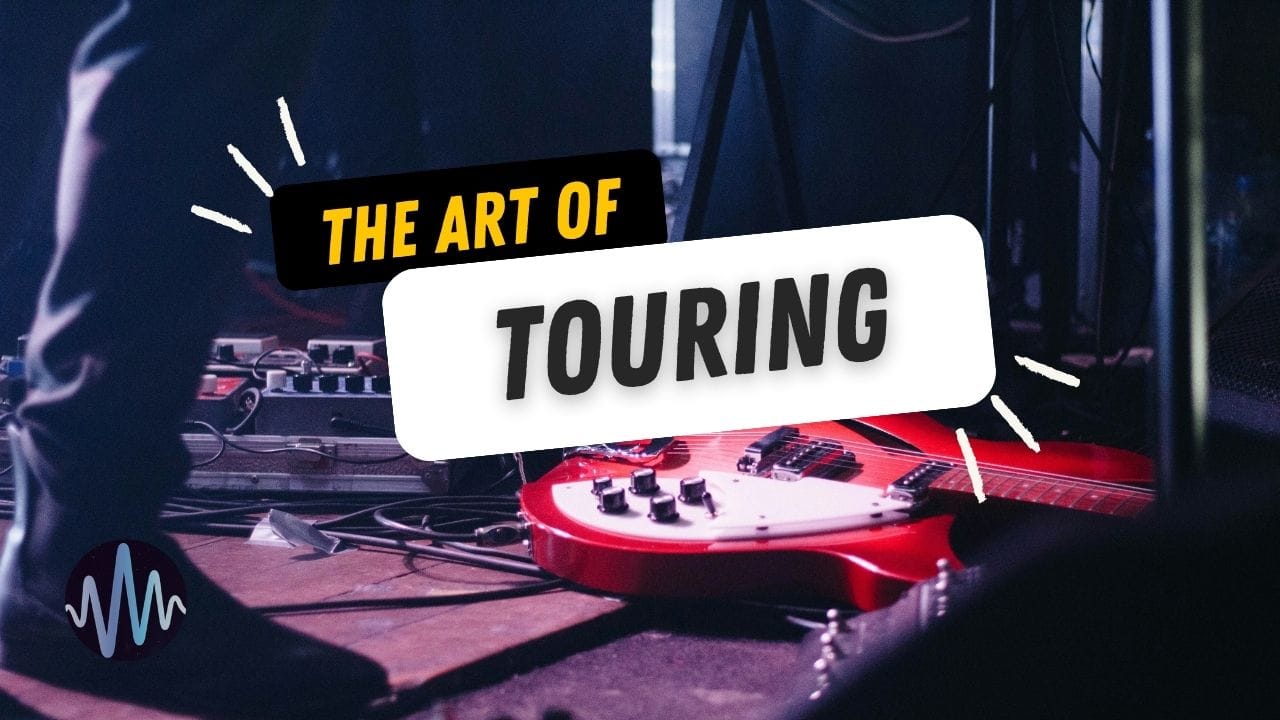
Comments